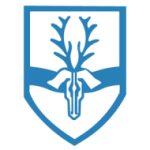Arbor
Parents can log into our parent portal (Arbor) where they are able to view the information we hold on their children including their current school attendance, receive school communications. The app can also be used to book parent consultations, before/after school clubs as well as school trips. Once booked, these will also show up in the app as a handy reminder to you.
First time Logging In
To log in go to hartsbourne-primary-school.uk.arbor.sc and click the ‘first time logging in?’ link. Add in the email address which the school uses to contact you. Please note that on first time logging into the parent portal this will need to be undertaken on a desktop computer or laptop, using Chrome as a web browser. After this, the Arbor App is available to download through the App Store or Google Play depending on the device being used.
Clubs
To sign your child up for a school trip, from the main Parent Portal page, scroll down to the Activities section and click on the field with your child’s name and Clubs in. The All Clubs page will list any clubs the child is currently a member of and any clubs that are currently open for them to join. Click on the appropriate club. The club information page will display membership and timetable information. Any existing membership into the club for the pupil will be displayed. To sign your child up for the club simply click on Register For This Club in the top right-hand corner of the page. From the slide over menu that will appear, choose the membership period that you like to sign the child up for – this may be a set date range, a term or the whole academic year. Finally, choose which sessions to sign your child up for and confirm registration. If payment is required for the club you will be asked to input payment details here. Also, if parental consent is needed for the child to attend the club, a box will pop up for consent to be confirmed. Simply click yes or no as appropriate. You will then be returned to the club’s information page, where the new membership(s) will now be displayed.
Trips
To sign your child up for a school trip, from the main Parent Portal page, click on the Trips field within the Activities section. The Trips main page features three sections – Upcoming Trips are any trips the child is currently registered for, Past Trips are trips which have taken place and Trips Open are any trips that the child can currently be registered for. To start registering your child for a trip, click on the desired trip in the Trips Open section. On the Trip Overview page, you can see details relating to the trip such as date, time and price. Click on Sign Up to begin the registration process. A slide over will appear where you can add the payment (if required). Also, it will ask you to add consent (if the school requires this) for the trip by ticking the checkbox and ticking Add Consent. When returning to the All Trips page, the trip will now be displayed in Upcoming Trips, rather than the Open Trips section.